readme
<!-- Copyright © SixtyFPS GmbH <info@slint.dev> ; SPDX-License-Identifier: GPL-3.0-only OR LicenseRef-Slint-Royalty-free-1.1 OR LicenseRef-Slint-commercial -->
# Slint
[](https://components.espressif.com/components/slint/slint)
Slint is a declarative GUI toolkit to build native user interfaces for desktop and embedded applications written in Rust, C++, or JavaScript.
This component provides the C++ version of [Slint](https://slint.dev/) for the [Espressif IoT Development Framework](https://docs.espressif.com/projects/esp-idf/en/latest/esp32/index.html).
It has been tested on ESP32-S3 devices.
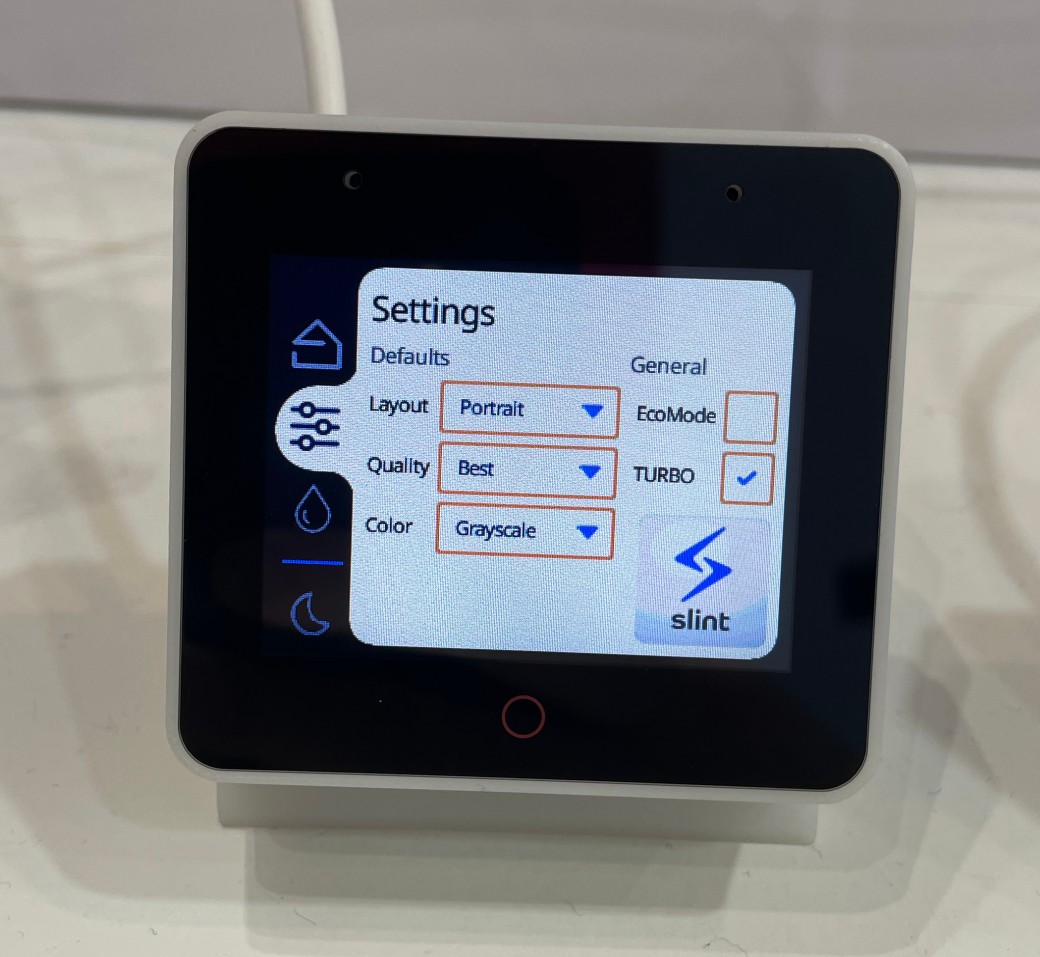
## Getting Started
### Prerequisites
* Install the [Espressif IoT Development Framework](https://docs.espressif.com/projects/esp-idf/en/latest/esp32/index.html) and open a terminal or command prompt with the environment set up.
On Windows, follow the [Using the Command Prompt](https://docs.espressif.com/projects/esp-idf/en/latest/esp32/get-started/windows-setup.html#using-the-command-prompt) instructions, on macOS and Linux, follow the
[Set up the Environment Variables](https://docs.espressif.com/projects/esp-idf/en/latest/esp32/get-started/linux-macos-setup.html#step-4-set-up-the-environment-variables) instructions.
* Make sure that you have [Rust](https://esp-rs.github.io/book/installation/rust.html) installed.
* Install the Rust toolchains for [Espressif SoCs with Xtensa and RISC-V targets](https://esp-rs.github.io/book/installation/riscv-and-xtensa.html).
### Hello World
The following steps will guide from the a bare-bones esp-idf "hello_world" to a GUI with Slint.
1. Start by creating a new project:
```bash
idf.py create-project slint-hello-world
cd slint-hello-world
```
2. Select your chipset with `idf.py set-target`, for example if you're using an `ESP32S3` chipset, run
```bash
idf.py set-target esp32s3`
```
3. Add a [Board Support Package](https://github.com/espressif/esp-bsp#esp-bsp-espressifs-board-support-packages) that matches your device as a dependency. For example, if you're using an ESP-BOX, run
```bash
idf.py add-dependency esp-box
```
4. Add Slint as a dependency:
```bash
idf.py add-dependency slint/slint
```
5. Ensure that Espressif's Rust toolchain is selected for building. Either set the `RUSTUP_TOOLCHAIN` environment variable to the value `esp` or create a file called `rust-toolchain.toml` in your project directory with the following contents:
```toml
[toolchain]
channel = "esp"
```
6. Remove `main/slint-hello-world.c`.
7. Create a new file `main/slint-hello-world.cpp` with the following contents:
```cpp
#include <stdio.h>
#include <esp_err.h>
#include <bsp/display.h>
#include <bsp/esp-bsp.h>
#include <slint-esp.h>
#if defined(BSP_LCD_DRAW_BUFF_SIZE)
# define DRAW_BUF_SIZE BSP_LCD_DRAW_BUFF_SIZE
#else
# define DRAW_BUF_SIZE (BSP_LCD_H_RES * CONFIG_BSP_LCD_DRAW_BUF_HEIGHT)
#endif
#include "appwindow.h"
extern "C" void app_main(void)
{
/* Initialize display */
esp_lcd_panel_io_handle_t io_handle = NULL;
esp_lcd_panel_handle_t panel_handle = NULL;
const bsp_display_config_t bsp_disp_cfg = {
.max_transfer_sz = DRAW_BUF_SIZE * sizeof(uint16_t),
};
bsp_display_new(&bsp_disp_cfg, &panel_handle, &io_handle);
/* Set display brightness to 100% */
bsp_display_backlight_on();
std::optional<esp_lcd_touch_handle_t> touch_handle;
/* Allocate a drawing buffer */
static std::vector<slint::platform::Rgb565Pixel> buffer(BSP_LCD_H_RES * BSP_LCD_V_RES);
/* Initialize Slint's ESP platform support*/
slint_esp_init(slint::PhysicalSize({ BSP_LCD_H_RES, BSP_LCD_V_RES }), panel_handle,
touch_handle, buffer);
/* Instantiate the UI */
auto ui = AppWindow::create();
/* Show it on the screen and run the event loop */
ui->run();
}
```
8. Create `main/appwindow.slint` with the following contents:
```
import { VerticalBox, AboutSlint } from "std-widgets.slint";
export component AppWindow {
VerticalBox {
AboutSlint {}
Text {
text: "Hello World";
font-size: 18px;
horizontal-alignment: center;
}
}
}
```
9. Edit `main/CMakeLists.txt` to adjust for the new `slint-hello-world.cpp`, add `slint` as required component,
and instruction the build system to compile `appwindow.slint` to `appwindow.h`. The file should look like this:
```cmake
idf_component_register(SRCS "slint-hello-world.cpp" INCLUDE_DIRS "." REQUIRES slint)
slint_target_sources(${COMPONENT_LIB} appwindow.slint)
```
10. Open the configuration editor with `idf.py menuconfig`:
1. Change the stack size under `Component config --> ESP System Settings --> Main task stack size` to at least `8192`. You may need to tweak this value in the future if you run into stack overflows.
2. Add support for C++ exceptions under `Compiler Options -> Enable C++ exceptions`.
3. You may need additional device-specific settings. For example if your device has external SPI RAM,
you may need to enable that. For details for ESP32-S3 based devices see how to [Configure the PSRAM](https://docs.espressif.com/projects/esp-idf/en/latest/esp32s3/api-guides/flash_psram_config.html#configure-the-psram).
4. Quit the editor with `Q` and save the configuration.
Alternatively, check in a default sdkconfig tweaked from your board that adds the right amount of ram, flash,
and use `CONFIG_MAIN_TASK_STACK_SIZE=8192` and `CONFIG_COMPILER_CXX_EXCEPTIONS=y`
11. Build the project with `idf.py build`.
12. Connect your device, then flash and run it with `idf.py flash monitor`.
13. Observe Slint rendering "Hello World" on the screen 🎉.
Congratulations, you're all set up to develop with Slint. For more information, check out our [online documentation](https://slint.dev/docs).
If you have feedback or questions, feel free to reach out to the Slint community:
- [Chat with us](https://chat.slint.dev/) on Mattermost.
- [Ask questions](https://github.com/slint-ui/slint/discussions) on GitHub
- Contact us on [Twitter](https://twitter.com/slint_ui) or [Mastodon](https://fosstodon.org/@slint)
- [Report a bug](https://github.com/slint-ui/slint/issues) on Github
## Troubleshooting
You may run into compile or run-time issues due to Slint's requirements. The following sections
track issues we're aware of and how to solve them.
### Rust Compilation Error During Slint Build
You see the following error:
```
error: the `-Z` flag is only accepted on the nightly channel of Cargo, but this is the `stable` channel
```
Solution: You need to configure your Rust toolchain to use the esp channel. Either set the `RUSTUP_TOOLCHAIN` environment variable to the value `esp` or create a file called `rust-toolchain.toml` in your project directory with the following contents:
```toml
[toolchain]
channel = "esp"
```
### Error compiling Slint for ESP-IDF on Windows
You see errors about `slint-compiler`:
```
Error copying file (if different) from "C:/path/build/./cargo/build/x86_64-pc-windows-msvc/release/slint-compiler" to "C:/path/build/_deps/slint-build".
```
Solution: At the moment development development on Windows while targeting ESP-IDF is not supported. We're working on a fix and in the meantime we recommend
using [Windows Subsystem for Linux](https://learn.microsoft.com/en-us/windows/wsl/).
### The device crashes at boot or enter a boot loop
One reason could be that you don't have enough ram for the heap or the stack.
Make sure that the stack is big enough (~8KiB), and that all the RAM was made available for the heap allocator.
## License
You can use Slint under ***any*** of the following licenses, at your choice:
1. [GNU GPLv3](https://github.com/slint-ui/slint/blob/master/LICENSES/GPL-3.0-only.txt),
2. [Paid license](https://slint.dev/pricing.html).
See also the [Licensing FAQ](https://github.com/slint-ui/slint/blob/master/FAQ.md#licensing).
Slint is also available with a third license (Royalty Free) for desktop applications.
## Links
[Website](https://slint.dev) · [GitHub](https://github.com/slint-ui/slint) · [Docs](https://slint.dev/docs/cpp)
Links
- Homepage
-
Documentation -
Repository -
Discussion
Supports all targets
License: Custom
To add this component to your project, run:
or
download archive
idf.py add-dependency "slint/slint^1.2.1"
Stats
-
Downloaded in total Downloaded in total 94 times -
Downloaded this version This version: 2 times